The "WP Duplicate" plugin is used to copy all the files and DB tables from one WP site to another WP site, so make sure that you have a live WP site and a duplicate WP site ready for the copy process and then follow the steps below to set up the WP Duplicate plugin (formerly LocalSync).
1) Install and activate the "WP Duplicate" plugin on the Live WP site by going to "WP admin Dashboard -> Plugins -> Add New".
2) Go to WP Admin Dashboard -> click the "WP Duplicate" menu in the left Nav bar and click "This is live site" button on the Live site.
.png?alt=media&token=8707c73c-52a5-43a9-bb42-69ddcdb871d8)
3) Install and activate the "WP Duplicate" on the Duplicate WP site by going to "WP admin Dashboard -> Plugins -> Add New".
4) Next go to WP Admin Dashboard -> click the "WP Duplicate" menu in the left Nav bar and click "This is a duplicate site" on the Duplicate site.
5) Go to the Live site's WP Admin Dashboard and click "WP Duplicate" on the left Menu and click "Copy" to copy the key shown on the page.
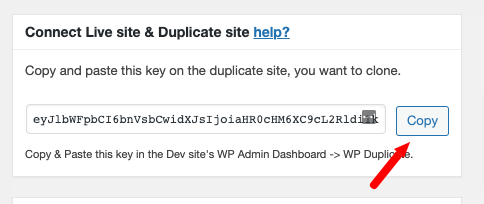
6) Go to the Duplicate site WP Admin Dashboard -> WP Duplicate and paste the copied key and click the "Add site" button as shown in the image below.
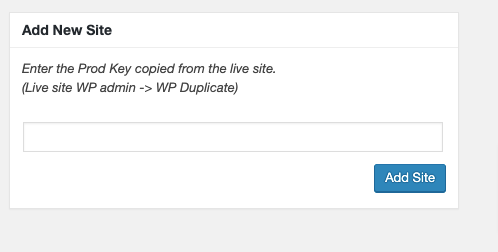
7) Now your site is ready to do the sync. By clicking "Pull from Prod site" the Live site is copied to the Duplicate site. By clicking "Push to prod site" the Duplicate site will be copied to the Live site.

Note that you can exclude files or tables in both the Live and Duplicate sites by using the Include/Exclude settings.

Send us an email at help@localsync.io if you have any queries and we will respond immediately.

